Copyright © All rights reserved by Russell Hornshaw Photography






JPEGs lose quality every time they are used in a page layout program. FALSE
Using a JPEG Image in a page layout program does not edit the source JPEG image, therefore no quality is lost. However, because each page layout software uses different types of compression on their native document files, you may find your layout documents are considerably larger than the sum of the embedded JPEG files.
If I compress a JPEG at 70%, then later reopen it and compress it at 90%, the final image will be restored to a quality setting of 90%. FALSE
The initial save at 70% introduces a permanent loss in quality that can't be restored. Saving again at 90% quality only introduces additional degradation to an image that has already had considerable loss in quality. If you must decompress and recompress a JPEG image, using the exact same quality setting each time seems to introduce little or no degradation to the unedited areas of the image. However, the same setting rule just explained doesn't apply when cropping a JPEG. JPEG compression is applied in small blocks, typically 8 or 16 pixel increments. When you crop a JPEG, the entire image is shifted so that the blocks are not aligned in the same places. Some software offers a lossless cropping feature for JPEGs, such as the freeware JPEGCrops.
Choosing the same quality setting for JPEGs saved in one program will give the exact same results as the same quality setting in another program. FALSE
Quality settings are not standard across graphics software programs. In other words, a quality setting of 75 in one program may result in a much poorer image than the same original image saved with a quality setting of 75 in another program. It's also important to know what your software is asking for when you set the quality. Some programs have a numeric scale with quality at the top of the scale so that a rating of 100 is the highest quality with little compression. Other programs base the scale on compression where a setting of 100 is the lowest quality and the highest compression. Some software and digital cameras use terminology like low, medium, and high for the quality settings.
A quality setting of 100 does not degrade an image at all. FALSE
Saving an image to JPEG format, always introduces some loss in quality, though the loss at a quality setting of 100 is barely detectable by the average naked eye. In addition, using a quality setting of 100 compared to a quality setting of 90-95 or so will result n a considerably higher file size relative to the degree of image loss. If your software doesn't provide a JPEG preview, try saving several copies of an image at 90, 95, and 100 quality and compare file size with image quality. Chances are, there will be no distinguishable difference between the 90 and 100 image, but the difference in size could be significant. Keep in mind, though, that subtle colour shifting is one effect of JPEG compression--even at high quality settings--so JPEG should be avoided in situations where precise colour matching is important.

How to manage your JPG to minimise data loss
- Don’t keep re saving photographs. Every time a photograph is saved it is recompressed and quality is lost each time.
- If you need to edit a photograph save it them as a new name
How to manage your JPG to minimise data loss
JPEGs lose quality every time they are used in a page layout program. FALSE
Using a JPEG Image in a page layout program does not edit the source JPEG image, therefore no quality is lost. However, because each page layout software uses different types of compression on their native document files, you may find your layout documents are considerably larger than the sum of the embedded JPEG files.
If I compress a JPEG at 70%, then reopen it and compress it at 90%, the final image will be restored to a quality setting of 90%. FALSE
The initial save at 70% introduces a permanent loss in quality that can't be restored. Saving again at 90% quality only introduces additional degradation to an image that has already had considerable loss in quality. If you must decompress and recompress a JPEG image, using the exact same quality setting each time seems to introduce little or no degradation to the unedited areas of the image. However, the same setting rule just explained doesn't apply when cropping a JPEG. JPEG compression is applied in small blocks, typically 8 or 16 pixel increments. When you crop a JPEG, the entire image is shifted so that the blocks are not aligned in the same places. Some software offers a lossless cropping feature for JPEGs, such as the freeware JPEGCrops.
Choosing the same numeric quality setting for JPEGs saved in one program will give the exact same results as the same numeric quality setting in another program. FALSE
Quality settings are not standard across graphics software programs. In other words, a quality setting of 75 in one program may result in a much poorer image than the same original image saved with a quality setting of 75 in another program. It's also important to know what your software is asking for when you set the quality. Some programs have a numeric scale with quality at the top of the scale so that a rating of 100 is the highest quality with little compression. Other programs base the scale on compression where a setting of 100 is the lowest quality and the highest compression. Some software and digital cameras use terminology like low, medium, and high for the quality settings.
A quality setting of 100 does not degrade an image at all. FALSE
Saving an image to JPEG format, always introduces some loss in quality, though the loss at a quality setting of 100 is barely detectable by the average naked eye. In addition, using a quality setting of 100 compared to a quality setting of 90-95 or so will result n a considerably higher file size relative to the degree of image loss. If your software doesn't provide a JPEG preview, try saving several copies of an image at 90, 95, and 100 quality and compare file size with image quality. Chances are, there will be no distinguishable difference between the 90 and 100 image, but the difference in size could be significant. Keep in mind, though, that subtle colour shifting is one effect of JPEG compression--even at high quality settings--so JPEG should be avoided in situations where precise colour matching is important.
- Don’t keep re saving photographs. Every time a photograph is saved it is recompressed and quality is lost each time.
- If you need to edit a photograph save it them as a new name